This article covers how to set secure mail settings in Thunderbird
1)Navigate to your account settings: Tools -> Account Settings
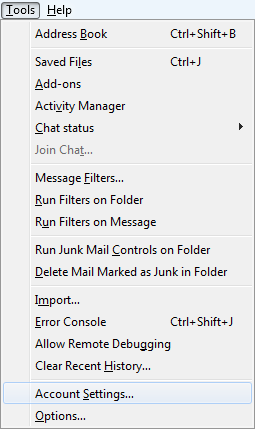
2) Select Server Settings from the menu on the left side.
3) Make sure that you are using your server's hostname (E.g. Server.inventiivehosting.co.uk) in the Server Name field.
4) Make sure you are using a secure number (993 for IMAP, 995 for POP)
5)For Connection security, select SSL/TLS
6) For Authentication method, select Normal password.
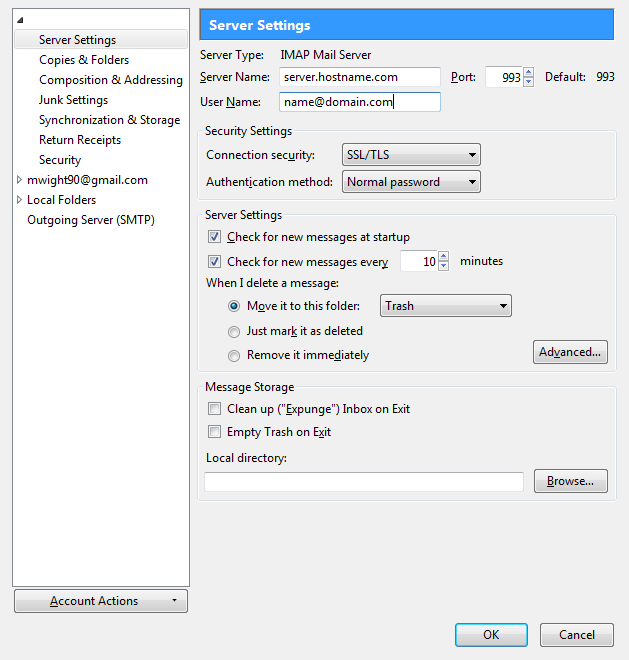
7)Click OK and your secure settings will be saved.

