1. Tap Settings > Mail, Contacts, Calendars > Add Account > Microsoft Exchange
2. Enter the information in the fields below, then select 'Next'
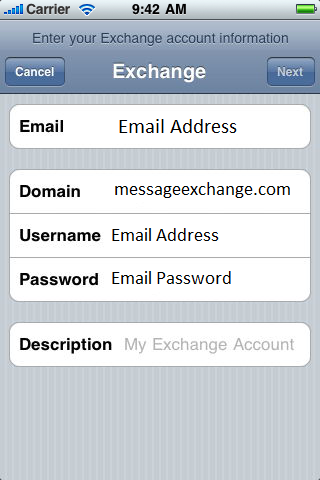
3. Your iOS device will now try to locate your Exchange Server. If necessary, you will need to enter your front-end Exchange Server's complete address in the 'Server' field
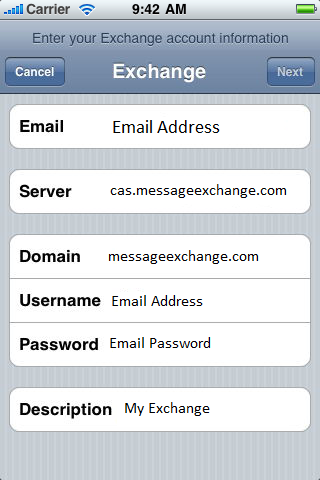
4. Choose which content you would like to synchronize: Mail, Contacts, and Calendars. Tap 'Save' when finished
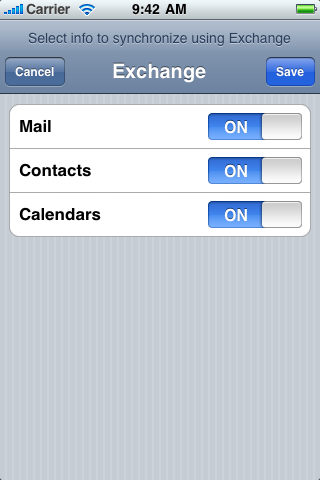
PLEASE NOTE: To modify your exchange settings, Tap 'Settings' > 'Mail', 'Contacts', 'Calendars', select your Exchange account, and tap 'Account Info'

