A tutorial of how to Setting up Mail in Thunderbird on your Mac/Apple or Windows.
Select >Tools > Account Settings
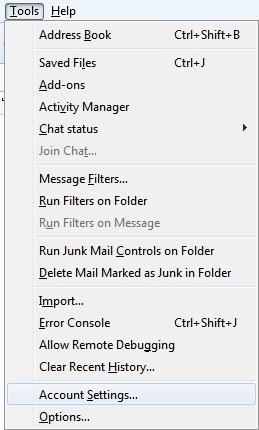
1. Click Add Account
2. Select Email Account and click Next
- Your Name: [Your Full Name]
- Email Address: [email@domain.com]
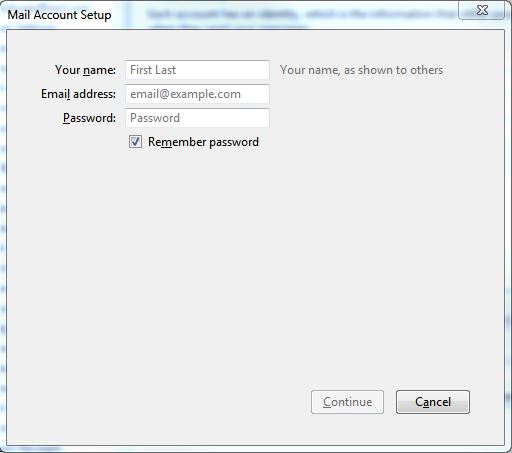
Â
IMAP Instructions:
Incoming Server: [hostname.server.com]
Outgoing Server: [hostname.server.com]
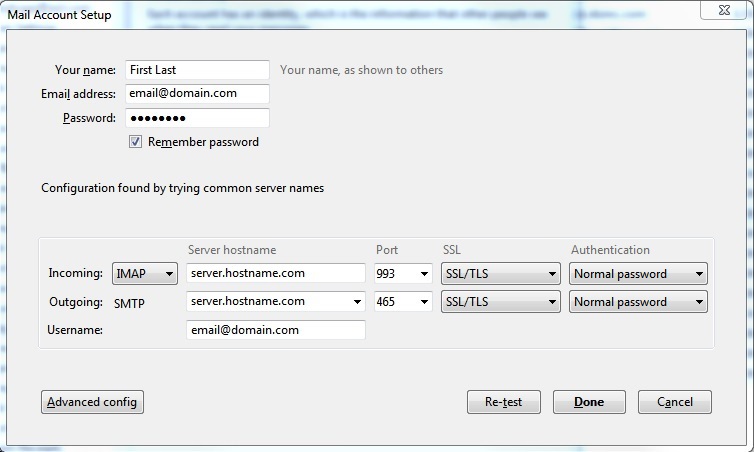
POP3 Instructions:
Incoming Server: [hostname.server.com]
Outgoing Server: [hostname.server.com]
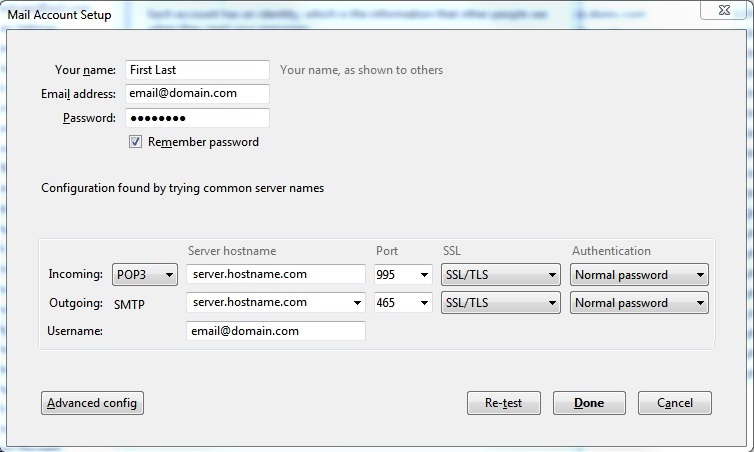
 Verify your information and click Done

